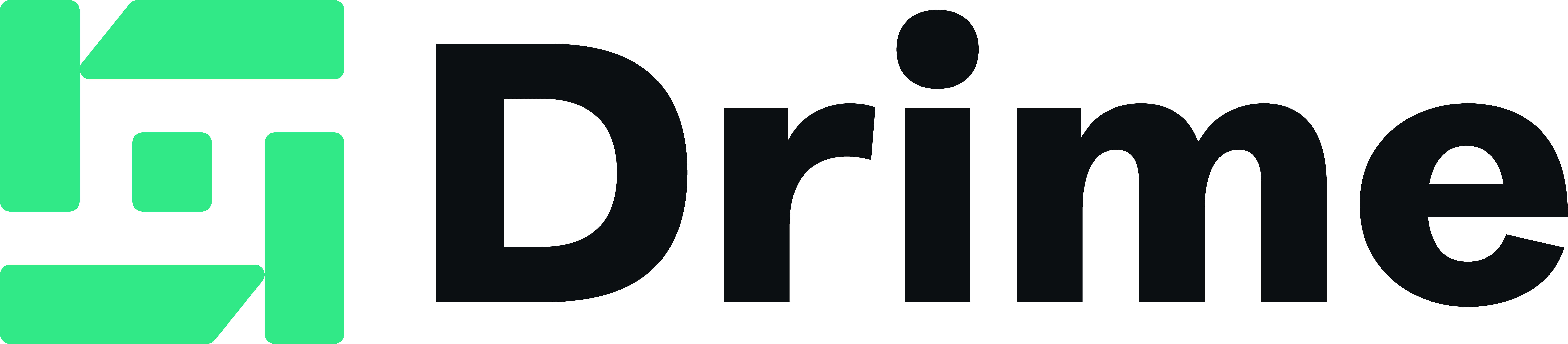Tips and tricks
How to Master Cloud Synchronization in 30 Minutes [Step-by-Step Guide]
7 min read

Did you know that automatic synchronization of your files can eliminate hours of manual data entry and ensure perfect consistency across all your systems? Today, we constantly switch between multiple devices—computers, tablets, phones—and data synchronization has become essential. Whether you're frustrated with iCloud sync being stuck, tired of Google synchronization limitations, or simply looking for a reliable phone synchronization solution, we have the perfect solution. As a team passionate about digital innovation, we're proud to introduce you to Drime. Drime is a 100% collaborative and secure cloud storage solution, specifically designed to simplify your teamwork. Unlike other services, Drime not only allows you to synchronize your files but also enables real-time collaboration on documents, PDF editing, and access to your data from any device—even offline. In this step-by-step guide, we'll show you how to master cloud synchronization with Drime in just 30 minutes. Whether you're a novice or an expert, you'll discover how to set up, use, and optimize this solution to transform your way of working. Let's begin!
Understanding Cloud Synchronization with Drime
Cloud synchronization represents a major advancement in managing our digital files. Before exploring Drime's features, let's first examine this fundamental concept and why it's transforming how we work.
What is Cloud Synchronization?
Cloud synchronization is a process that maintains identical content across two or more storage locations. In simple terms, it's like having an invisible assistant ensuring your files are identical across all your devices.
In practice, when you add, modify, or delete a file from one device, these changes are automatically reflected across all your other connected devices. This process works by continuously monitoring changes made to your files and updating them everywhere else.
The mechanism behind this technology is quite sophisticated:
Files are stored in the cloud (remote servers)
A copy is maintained on each synchronized device
Any modification is detected and updated in real-time
Key advantages of cloud synchronization:
Permanent accessibility to your files, wherever you are
Enhanced collaborative work with always up-to-date versions
Elimination of manual file transfers between devices
Work continuity even in case of device failure or theft
Moreover, this technology resolves the version management issue: no more wondering which is the latest document version or frantically emailing files before a meeting.
Why use Drime to synchronize your files?
Drime stands out with its unique combination of synchronization features tailored to users' needs. First and foremost, our platform offers easy and secure synchronization that optimizes your workspace while maximizing your productivity.
Indeed, Drime keeps you updated across all your devices through automatic file synchronization. You can seamlessly access your latest documents on any device, at any time. This "anytime, anywhere" functionality is crucial for mobile professionals.
A major advantage of Drime is offline visualization. You can effortlessly retrieve your files, even without an internet connection. Simply make them available offline, and they'll be ready when you need them.
Additionally, Drime helps you easily free up space on your hard drive by storing your files and folders in the cloud while keeping them instantly accessible.
Security isn't overlooked: your data is protected by AES 256-bit encryption, with data replication for maximum security.
Another strength is that Drime offers 20 GB of free storage space, which is generous compared to other services. This offer allows you to start synchronizing your files without any initial investment.
Thus, whether you encounter issues like "iCloud sync paused" or limitations with "Google synchronization," Drime offers a reliable, secure, and efficient French alternative for managing your data.
Configuring Drime for Synchronization
To fully benefit from Drime's synchronization advantages, a few simple steps are required. Let's begin by setting up your collaborative work environment.
Creating a Drime Account
The first step to access the Drime ecosystem is creating an account. This quick process immediately grants you access to 20 GB of free storage space.
To create your Drime account:
Visit Drime's official website
Click on "Sign Up" or "Start Free"
Enter your email address and create a secure password
Validate your account through the email link received
Once your account is created, you can not only store your files but also share them with other users. Notably, Drime allows you to share access to your storage space with colleagues or loved ones by simply sending them an email invitation.
Moreover, for professional use, you can create different workspaces and precisely manage access permissions for each team member.
Installing the Application on Your Devices
To optimize data synchronization across all your devices, installing the Drime application is essential. The desktop version of Drime has recently received a significant update.
For Windows:
Download Drime Desktop from https://drime.cloud/desktop
Open the downloaded installation file
Follow the on-screen instructions to complete installation
For MacOS:
Download the Mac version from the official website
Open the downloaded .dmg file
Follow the standard Mac installation process
For mobile devices (Android/iOS):
Access the Play Store or App Store depending on your device
Search for "Drime"
Download and install the free application
The new beta version of Drime Desktop now offers several advanced features, including SmartSync which allows you to decide which files remain stored on your device and which are kept only in the cloud. Additionally, synchronization is now faster and the application benefits from improved stability.
Logging in and Accessing Storage Space
Once the application is installed on your various devices, logging into your Drime account will give you instant access to your cloud storage space.
During your first login, the application will guide you through several steps to configure phone synchronization or computer:
Enter your credentials (email and password)
Choose the local location where your synchronized files will be stored
Select the folders you wish to synchronize
You can modify these settings at any time by accessing the application preferences.
A major advantage of Drime is the ability to connect multiple devices to the same account. Thus, all your files remain accessible and up-to-date, regardless of the device used. If you encounter iCloud synchronization paused on your other services, Drime offers a reliable alternative with its robust synchronization technology.
Furthermore, unlike other services such as Google Drive that limit synchronization to a single account per computer, Drime allows you to easily manage multiple accounts and workspaces simultaneously, while maintaining complete control over your data through AES 256-bit encryption.
Finally, the offline viewing function allows you to access your files even without an internet connection, which proves particularly useful when traveling.
Synchronizing Your Files Step by Step
Now that Drime is configured on your devices, let's move on to practice with a step-by-step synchronization of your files. This simple process will allow you to work efficiently on all your documents, wherever you are.
Uploading a File to Drime
Uploading files to Drime is quick and intuitive. Here's how to proceed:
Log into your Drime account through your browser or the application.
Click the "+" or "New" button located at the top of the interface.
Select "Import file" or "Import folder".
Choose the file to upload from your computer.
Wait for the upload to complete.
You can also use the convenient drag-and-drop method by simply dragging your files directly into the Drime interface. This option is particularly useful when you need to upload multiple files simultaneously.
Additionally, if you prefer working from the mobile app, tap the "+" icon followed by "Upload" and select files from your gallery or file manager.
Accessing Files from Another Device
One of the main advantages of data synchronization is seamless access to your files from any device. Once your files are uploaded to Drime, you can access them from all your connected devices.
To view your synchronized files on another device, simply log into your Drime account. All your documents will automatically appear in your storage space. Moreover, unlike other services where Google synchronization or iCloud synchronization paused can be problematic, Drime ensures constant availability of your data.
A particularly useful feature is offline viewing. To make a file available without internet connection:
Open the Drime app on your device
Locate the desired file
Enable the "Available offline" option
This file will then be downloaded to your device and remain accessible even without internet connection, perfect for phone synchronization while on the move.
Enabling Automatic Synchronization
For optimal experience, enabling automatic synchronization is essential. It keeps all your files up to date without manual intervention.
In the recently updated Drime Desktop application featuring SmartSync functionality, navigate to "Settings" and then "Synchronization". Here, you can select which folders to automatically synchronize. This new beta version offers enhanced stability and faster synchronization of your files.
You can also customize synchronization options according to your preferences:
Sync only through Wi-Fi to conserve mobile data
Enable synchronization only when the device is charging
Choose whether to retain original files on your device or not
When a file is modified from one device, changes automatically reflect across all your connected devices. This feature is especially valuable for collaborative work, ensuring all team members always have access to the most recent version of documents.
Additionally, with 20 GB of free space and AES 256-bit encryption protection, Drime provides not only efficient synchronization but also a secure environment for all your important files.
Advanced Drime Features
Now explore Drime's advanced options that allow you to fully customize your synchronization experience. These features set Drime apart from other services like Google Drive or iCloud.
Excluding Files from Synchronization
With Drime, you maintain complete control over what syncs. To exclude specific files or folders:
Access the Settings > Exclusions tab from the Drime application
Click the + button to select folders for exclusion
For file extensions, enter them in the dedicated field, separated by commas
Confirm with Apply
This feature proves particularly useful for developers wanting to avoid synchronizing large folders like /node_modules/ or temporary files, unlike other services that have removed this option.
Using Scheduled Synchronization
Drime also enables you to schedule your synchronizations according to your timetable:
Open the Drime application on your device
Navigate to Tools > Task Scheduler
Select Automatic Backup
Define when, where, and what to backup
Enable Automatic Synchronization
This option is ideal for optimizing your bandwidth by scheduling synchronizations during off-peak hours.
Managing Version Conflicts
When multiple users simultaneously modify the same file, Drime intelligently handles version conflicts:
Drime automatically detects if a document is being edited by another user and alerts you with clear indicators: "You can modify the file", "Wait before modifying the document", "New version created" or "New version created (conflict)".
In case of conflicts, Drime displays both document versions side by side, allowing you to compare changes and easily create a unified version, thus eliminating frustrating "document collisions" often encountered with Google synchronization or paused iCloud synchronization.
Using Drime for Automatic Backup
Beyond simple data synchronization, Drime offers robust backup capabilities:
Choose between manual or scheduled automatic backups of your important files. The SmartSync feature in the new Desktop beta application lets you decide which files remain on your device or solely in the cloud, saving disk space while keeping your data accessible.
Moreover, with AES-256 encryption protection and ISO 27001 certified data centers, your data enjoys military-grade security, far superior to that offered by other phone synchronization services.
Resolving Common Issues
Even with the best solutions, synchronization problems can occur. Here's how to efficiently resolve them with Drime, avoiding common frustrations experienced with other services.
Paused iCloud Synchronization: What to Do?
When your paused iCloud synchronization displays this message, several factors may be responsible. Unlike iCloud, Drime offers more straightforward solutions:
If synchronization stops, first check your internet connection. Poor connectivity is often responsible for interruptions. Then, ensure your device isn't in power-saving mode, as this can automatically suspend uploads.
Additionally, verify the available space in your cloud storage. Insufficient space frequently causes synchronization pauses. With Drime, you get 20 GB free, significantly reducing this risk.
Unsynchronized Files: Checks to Perform
When certain files refuse to synchronize, several verifications are necessary:
Confirm that automatic synchronization is enabled in settings
Check that you have the necessary permissions for these files
Ensure file names don't exceed 255 characters
Verify that files aren't locked by other applications
In case of version conflicts, Drime offers intelligent management by showing different versions side by side, unlike Google synchronization which may create duplicates.
Optimizing Synchronization Speed
To accelerate your data synchronization, several techniques are effective:
First, use a stable Wi-Fi connection rather than mobile data. Next, keep your device plugged in during large synchronizations, as low battery can slow down the process.
Finally, avoid synchronizing too many files simultaneously. With Drime, you can schedule synchronizations during off-peak hours using the scheduled synchronization feature, thus optimizing your phone synchronization and avoiding slowdowns.
Unlike other services that may limit speed after a few minutes, Drime maintains consistent speed for all your important files.
Conclusion
Cloud synchronization undoubtedly represents an essential element for anyone navigating between multiple digital devices. We have explored in detail how Drime transforms this experience through an approach centered on simplicity, security, and collaboration.
Unlike common issues such as iCloud synchronization pausing or Google synchronization limitations, Drime offers a robust and comprehensive solution. With its 20 GB of free space and AES 256-bit encryption, this French platform not only guarantees the availability of your data but also ensures its optimal protection.
Moreover, the new Desktop beta application with its SmartSync functionality revolutionizes file management by allowing you to precisely choose what stays on your device and what remains solely in the cloud. This flexibility proves particularly valuable for optimizing your local storage space.
Drime's strength also lies in its versatility. Beyond simple synchronization, this solution enables you to edit PDFs, electronically sign documents, obtain statistics on your shares, and even collaborate in real-time on your projects. All of this within a 100% European-hosted environment, respectful of your personal data.
Finally, whether you're an individual, freelancer, or business, Drime adapts to your needs with different plans while maintaining its core philosophy: providing you with a smooth, secure, and collaborative synchronization experience.
We encourage you to try Drime today and discover how 30 minutes is enough to master cloud synchronization and transform your way of working. Don't wait any longer to simplify your digital life and bid farewell to frustrations related to synchronizing your important files.
FAQs
Q1. How to configure cloud synchronization with Drime? To configure cloud synchronization with Drime, create an account on the official website, install the application on your devices, then log in to access your storage space. You can then select the folders to synchronize in the application settings.
Q2. What are the advantages of cloud synchronization with Drime?
Drime provides easy and secure synchronization, offline file access, 20 GB of free storage, and AES 256-bit encryption. Additionally, it enables managing multiple accounts simultaneously and offers advanced features like SmartSync to optimize storage space.
Q3. How to resolve synchronization issues with Drime?
When experiencing synchronization problems, check your internet connection, ensure your device isn't in power-saving mode, and verify available space in your cloud storage. Drime also offers intelligent version conflict management by displaying different versions side by side.
Q4. How to optimize synchronization speed on Drime?
To optimize synchronization speed, use a stable Wi-Fi connection, keep your device plugged in during large synchronizations, and avoid synchronizing too many files simultaneously. Drime also allows scheduling synchronizations during off-peak hours through its scheduled synchronization feature.
Q5. What advanced synchronization features does Drime offer?
Drime offers advanced features such as excluding specific files from synchronization, scheduled synchronization, intelligent version conflict management, and automatic backup. The new SmartSync function also allows you to choose which files remain on your device or solely in the cloud.
Tips and tricks
7 min
How to Master Cloud Synchronization in 30 Minutes [Step-by-Step Guide]


Did you know that automatic synchronization of your files can eliminate hours of manual data entry and ensure perfect consistency across all your systems? Today, we constantly switch between multiple devices—computers, tablets, phones—and data synchronization has become essential. Whether you're frustrated with iCloud sync being stuck, tired of Google synchronization limitations, or simply looking for a reliable phone synchronization solution, we have the perfect solution. As a team passionate about digital innovation, we're proud to introduce you to Drime. Drime is a 100% collaborative and secure cloud storage solution, specifically designed to simplify your teamwork. Unlike other services, Drime not only allows you to synchronize your files but also enables real-time collaboration on documents, PDF editing, and access to your data from any device—even offline. In this step-by-step guide, we'll show you how to master cloud synchronization with Drime in just 30 minutes. Whether you're a novice or an expert, you'll discover how to set up, use, and optimize this solution to transform your way of working. Let's begin!
Understanding Cloud Synchronization with Drime
Cloud synchronization represents a major advancement in managing our digital files. Before exploring Drime's features, let's first examine this fundamental concept and why it's transforming how we work.
What is Cloud Synchronization?
Cloud synchronization is a process that maintains identical content across two or more storage locations. In simple terms, it's like having an invisible assistant ensuring your files are identical across all your devices.
In practice, when you add, modify, or delete a file from one device, these changes are automatically reflected across all your other connected devices. This process works by continuously monitoring changes made to your files and updating them everywhere else.
The mechanism behind this technology is quite sophisticated:
Files are stored in the cloud (remote servers)
A copy is maintained on each synchronized device
Any modification is detected and updated in real-time
Key advantages of cloud synchronization:
Permanent accessibility to your files, wherever you are
Enhanced collaborative work with always up-to-date versions
Elimination of manual file transfers between devices
Work continuity even in case of device failure or theft
Moreover, this technology resolves the version management issue: no more wondering which is the latest document version or frantically emailing files before a meeting.
Why use Drime to synchronize your files?
Drime stands out with its unique combination of synchronization features tailored to users' needs. First and foremost, our platform offers easy and secure synchronization that optimizes your workspace while maximizing your productivity.
Indeed, Drime keeps you updated across all your devices through automatic file synchronization. You can seamlessly access your latest documents on any device, at any time. This "anytime, anywhere" functionality is crucial for mobile professionals.
A major advantage of Drime is offline visualization. You can effortlessly retrieve your files, even without an internet connection. Simply make them available offline, and they'll be ready when you need them.
Additionally, Drime helps you easily free up space on your hard drive by storing your files and folders in the cloud while keeping them instantly accessible.
Security isn't overlooked: your data is protected by AES 256-bit encryption, with data replication for maximum security.
Another strength is that Drime offers 20 GB of free storage space, which is generous compared to other services. This offer allows you to start synchronizing your files without any initial investment.
Thus, whether you encounter issues like "iCloud sync paused" or limitations with "Google synchronization," Drime offers a reliable, secure, and efficient French alternative for managing your data.
Configuring Drime for Synchronization
To fully benefit from Drime's synchronization advantages, a few simple steps are required. Let's begin by setting up your collaborative work environment.
Creating a Drime Account
The first step to access the Drime ecosystem is creating an account. This quick process immediately grants you access to 20 GB of free storage space.
To create your Drime account:
Visit Drime's official website
Click on "Sign Up" or "Start Free"
Enter your email address and create a secure password
Validate your account through the email link received
Once your account is created, you can not only store your files but also share them with other users. Notably, Drime allows you to share access to your storage space with colleagues or loved ones by simply sending them an email invitation.
Moreover, for professional use, you can create different workspaces and precisely manage access permissions for each team member.
Installing the Application on Your Devices
To optimize data synchronization across all your devices, installing the Drime application is essential. The desktop version of Drime has recently received a significant update.
For Windows:
Download Drime Desktop from https://drime.cloud/desktop
Open the downloaded installation file
Follow the on-screen instructions to complete installation
For MacOS:
Download the Mac version from the official website
Open the downloaded .dmg file
Follow the standard Mac installation process
For mobile devices (Android/iOS):
Access the Play Store or App Store depending on your device
Search for "Drime"
Download and install the free application
The new beta version of Drime Desktop now offers several advanced features, including SmartSync which allows you to decide which files remain stored on your device and which are kept only in the cloud. Additionally, synchronization is now faster and the application benefits from improved stability.
Logging in and Accessing Storage Space
Once the application is installed on your various devices, logging into your Drime account will give you instant access to your cloud storage space.
During your first login, the application will guide you through several steps to configure phone synchronization or computer:
Enter your credentials (email and password)
Choose the local location where your synchronized files will be stored
Select the folders you wish to synchronize
You can modify these settings at any time by accessing the application preferences.
A major advantage of Drime is the ability to connect multiple devices to the same account. Thus, all your files remain accessible and up-to-date, regardless of the device used. If you encounter iCloud synchronization paused on your other services, Drime offers a reliable alternative with its robust synchronization technology.
Furthermore, unlike other services such as Google Drive that limit synchronization to a single account per computer, Drime allows you to easily manage multiple accounts and workspaces simultaneously, while maintaining complete control over your data through AES 256-bit encryption.
Finally, the offline viewing function allows you to access your files even without an internet connection, which proves particularly useful when traveling.
Synchronizing Your Files Step by Step
Now that Drime is configured on your devices, let's move on to practice with a step-by-step synchronization of your files. This simple process will allow you to work efficiently on all your documents, wherever you are.
Uploading a File to Drime
Uploading files to Drime is quick and intuitive. Here's how to proceed:
Log into your Drime account through your browser or the application.
Click the "+" or "New" button located at the top of the interface.
Select "Import file" or "Import folder".
Choose the file to upload from your computer.
Wait for the upload to complete.
You can also use the convenient drag-and-drop method by simply dragging your files directly into the Drime interface. This option is particularly useful when you need to upload multiple files simultaneously.
Additionally, if you prefer working from the mobile app, tap the "+" icon followed by "Upload" and select files from your gallery or file manager.
Accessing Files from Another Device
One of the main advantages of data synchronization is seamless access to your files from any device. Once your files are uploaded to Drime, you can access them from all your connected devices.
To view your synchronized files on another device, simply log into your Drime account. All your documents will automatically appear in your storage space. Moreover, unlike other services where Google synchronization or iCloud synchronization paused can be problematic, Drime ensures constant availability of your data.
A particularly useful feature is offline viewing. To make a file available without internet connection:
Open the Drime app on your device
Locate the desired file
Enable the "Available offline" option
This file will then be downloaded to your device and remain accessible even without internet connection, perfect for phone synchronization while on the move.
Enabling Automatic Synchronization
For optimal experience, enabling automatic synchronization is essential. It keeps all your files up to date without manual intervention.
In the recently updated Drime Desktop application featuring SmartSync functionality, navigate to "Settings" and then "Synchronization". Here, you can select which folders to automatically synchronize. This new beta version offers enhanced stability and faster synchronization of your files.
You can also customize synchronization options according to your preferences:
Sync only through Wi-Fi to conserve mobile data
Enable synchronization only when the device is charging
Choose whether to retain original files on your device or not
When a file is modified from one device, changes automatically reflect across all your connected devices. This feature is especially valuable for collaborative work, ensuring all team members always have access to the most recent version of documents.
Additionally, with 20 GB of free space and AES 256-bit encryption protection, Drime provides not only efficient synchronization but also a secure environment for all your important files.
Advanced Drime Features
Now explore Drime's advanced options that allow you to fully customize your synchronization experience. These features set Drime apart from other services like Google Drive or iCloud.
Excluding Files from Synchronization
With Drime, you maintain complete control over what syncs. To exclude specific files or folders:
Access the Settings > Exclusions tab from the Drime application
Click the + button to select folders for exclusion
For file extensions, enter them in the dedicated field, separated by commas
Confirm with Apply
This feature proves particularly useful for developers wanting to avoid synchronizing large folders like /node_modules/ or temporary files, unlike other services that have removed this option.
Using Scheduled Synchronization
Drime also enables you to schedule your synchronizations according to your timetable:
Open the Drime application on your device
Navigate to Tools > Task Scheduler
Select Automatic Backup
Define when, where, and what to backup
Enable Automatic Synchronization
This option is ideal for optimizing your bandwidth by scheduling synchronizations during off-peak hours.
Managing Version Conflicts
When multiple users simultaneously modify the same file, Drime intelligently handles version conflicts:
Drime automatically detects if a document is being edited by another user and alerts you with clear indicators: "You can modify the file", "Wait before modifying the document", "New version created" or "New version created (conflict)".
In case of conflicts, Drime displays both document versions side by side, allowing you to compare changes and easily create a unified version, thus eliminating frustrating "document collisions" often encountered with Google synchronization or paused iCloud synchronization.
Using Drime for Automatic Backup
Beyond simple data synchronization, Drime offers robust backup capabilities:
Choose between manual or scheduled automatic backups of your important files. The SmartSync feature in the new Desktop beta application lets you decide which files remain on your device or solely in the cloud, saving disk space while keeping your data accessible.
Moreover, with AES-256 encryption protection and ISO 27001 certified data centers, your data enjoys military-grade security, far superior to that offered by other phone synchronization services.
Resolving Common Issues
Even with the best solutions, synchronization problems can occur. Here's how to efficiently resolve them with Drime, avoiding common frustrations experienced with other services.
Paused iCloud Synchronization: What to Do?
When your paused iCloud synchronization displays this message, several factors may be responsible. Unlike iCloud, Drime offers more straightforward solutions:
If synchronization stops, first check your internet connection. Poor connectivity is often responsible for interruptions. Then, ensure your device isn't in power-saving mode, as this can automatically suspend uploads.
Additionally, verify the available space in your cloud storage. Insufficient space frequently causes synchronization pauses. With Drime, you get 20 GB free, significantly reducing this risk.
Unsynchronized Files: Checks to Perform
When certain files refuse to synchronize, several verifications are necessary:
Confirm that automatic synchronization is enabled in settings
Check that you have the necessary permissions for these files
Ensure file names don't exceed 255 characters
Verify that files aren't locked by other applications
In case of version conflicts, Drime offers intelligent management by showing different versions side by side, unlike Google synchronization which may create duplicates.
Optimizing Synchronization Speed
To accelerate your data synchronization, several techniques are effective:
First, use a stable Wi-Fi connection rather than mobile data. Next, keep your device plugged in during large synchronizations, as low battery can slow down the process.
Finally, avoid synchronizing too many files simultaneously. With Drime, you can schedule synchronizations during off-peak hours using the scheduled synchronization feature, thus optimizing your phone synchronization and avoiding slowdowns.
Unlike other services that may limit speed after a few minutes, Drime maintains consistent speed for all your important files.
Conclusion
Cloud synchronization undoubtedly represents an essential element for anyone navigating between multiple digital devices. We have explored in detail how Drime transforms this experience through an approach centered on simplicity, security, and collaboration.
Unlike common issues such as iCloud synchronization pausing or Google synchronization limitations, Drime offers a robust and comprehensive solution. With its 20 GB of free space and AES 256-bit encryption, this French platform not only guarantees the availability of your data but also ensures its optimal protection.
Moreover, the new Desktop beta application with its SmartSync functionality revolutionizes file management by allowing you to precisely choose what stays on your device and what remains solely in the cloud. This flexibility proves particularly valuable for optimizing your local storage space.
Drime's strength also lies in its versatility. Beyond simple synchronization, this solution enables you to edit PDFs, electronically sign documents, obtain statistics on your shares, and even collaborate in real-time on your projects. All of this within a 100% European-hosted environment, respectful of your personal data.
Finally, whether you're an individual, freelancer, or business, Drime adapts to your needs with different plans while maintaining its core philosophy: providing you with a smooth, secure, and collaborative synchronization experience.
We encourage you to try Drime today and discover how 30 minutes is enough to master cloud synchronization and transform your way of working. Don't wait any longer to simplify your digital life and bid farewell to frustrations related to synchronizing your important files.
FAQs
Q1. How to configure cloud synchronization with Drime? To configure cloud synchronization with Drime, create an account on the official website, install the application on your devices, then log in to access your storage space. You can then select the folders to synchronize in the application settings.
Q2. What are the advantages of cloud synchronization with Drime?
Drime provides easy and secure synchronization, offline file access, 20 GB of free storage, and AES 256-bit encryption. Additionally, it enables managing multiple accounts simultaneously and offers advanced features like SmartSync to optimize storage space.
Q3. How to resolve synchronization issues with Drime?
When experiencing synchronization problems, check your internet connection, ensure your device isn't in power-saving mode, and verify available space in your cloud storage. Drime also offers intelligent version conflict management by displaying different versions side by side.
Q4. How to optimize synchronization speed on Drime?
To optimize synchronization speed, use a stable Wi-Fi connection, keep your device plugged in during large synchronizations, and avoid synchronizing too many files simultaneously. Drime also allows scheduling synchronizations during off-peak hours through its scheduled synchronization feature.
Q5. What advanced synchronization features does Drime offer?
Drime offers advanced features such as excluding specific files from synchronization, scheduled synchronization, intelligent version conflict management, and automatic backup. The new SmartSync function also allows you to choose which files remain on your device or solely in the cloud.

Start using Drime today
Manage all your work from one place
Collaborate with your team
Built secure and compliant
20GB free storage
Stop wasting time and start being productive

Stop wasting time and start being productive